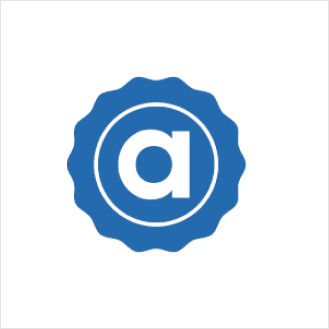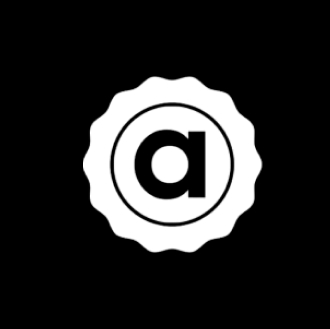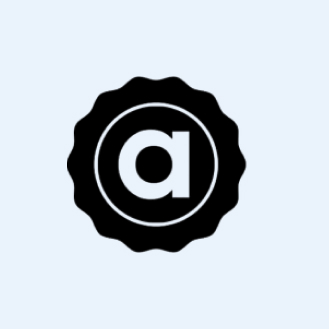Check your Requirements
(Quick Start README)
In the latest release, Ape requires:
- Linux or macOS
- Python 3.7.2 or later
Windows:
- Install Windows Subsystem Linux (WSL)
- Choose Ubuntu 20.04 OR Any other Linux Distribution with Python 3.7.2 or later
Please make sure you are using Python 3.7.2 or later.
Check your python command by entering
Installation of Ape
Suggestion: Create a virtual environment using virtualenv or venv.
You may skip this creating a virtual environment if you know you don't require one for your use case.
Create your virtual environment folder
You should see (name_of_venv) DESKTOP_NAME:~/path:$. To deactivate the virtual environment, do:
Now that your Python version is later than 3.7.2 and you have created a virtual environment. Let's install Ape! There are 3 ways to install ape: pip, setuptools, or Docker.
via pip
You can install the latest release via pip:
Download and Compile a Sample project
Once you have installed ape. The next steps are to either clone a project and play with it OR learn about the overview of ape and how we build projects from the ground up.
Sample Projects to Explore
Sample projects are all cloneable and customizable
Clone the project and compile it
- Ape-Template will clone the project personalize the project for you
- Overview will teach your about the architecture of why we build our project a certain way
Clone a template of a completed
Ape Project
We make use of ape-template to custom create your own project to your liking. Ape-template is made with cookiecutter so you can personalize the project to you and your preferences.
Installation
Suggestion: Create a virtual environment using virtualenv or venv.
You may skip this creating a virtual environment if you know you don't require one for your use case.
Create your virtual environment folder
python3 -m venv /path/to/new/environment
source <venv_folder>/bin/activate
You should see (name_of_venv) DESKTOP_NAME:~/path:$. To deactivate the virtual environment, do:
deactivate
Now that your Python version is later than 3.7.X and you have created a virtual environment. Let's install Ape! There are 3 ways to install ape: pip, setuptools, or Docker.
via pip
You can install the latest release via pip:
pip install -U pip
pip install eth-ape
Logo Variations
Please do not tilt, skew, pull, pinch, recreate, change the color, add effects, separate the graphics, or do anything other than what you see in this guideline document. The following pages will familiarize you with how to properly implement and use the brand marks and lockups.

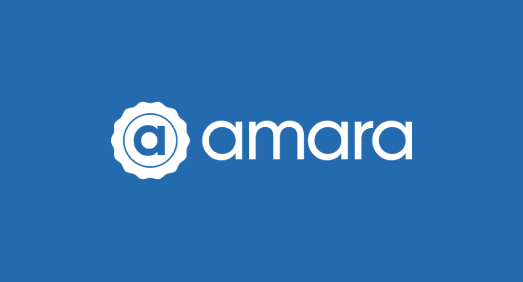
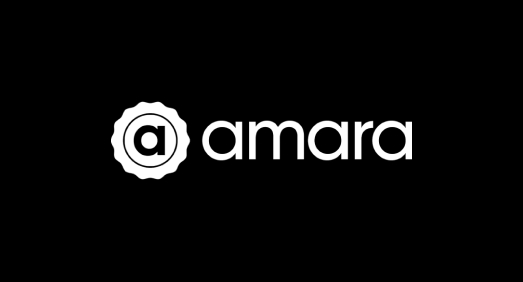
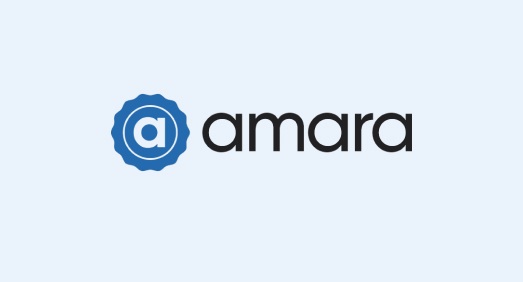
Secondary Mark
Please do not tilt, skew, pull, pinch, recreate, change the color, add effects, separate the graphics, or do anything other than what you see in this guideline document. The following pages will familiarize you with how to properly implement and use the brand marks and lockups.